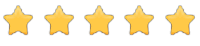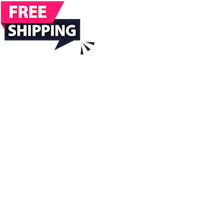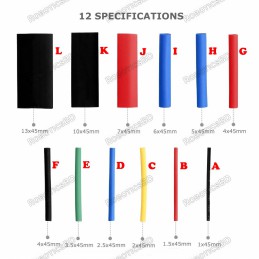This 3.5 inches Resistive Touch Screen Display for Raspberry Pi it is an ideal alternative solution for HDMI monitors. It supports any revision of Raspberry Pi and it can be directly plugged onto the RPi board, combined with the portable power this module is a convenient Men-Machine interface for Raspberry Pi.
Driver for the touch screen display is provided along with it so that it works with custom Raspbian directly. As it supports the Raspbian system it could enable your Pi to play videos and take photos on just a touch. Additionally, it provides 17 different camera modes and support for software keyboard aiding system interaction without mouse or keyboard. The product comes in a sporty outlook with high-quality immersion gold surface plating.
Features:
- 320×480 resolution
- Resistive touch control
- It is compatible and can be directly inserted in any version of Raspberry Pi.
- Support 125MHz high-speed SPI signal transmission, which makes the screen display clear and stable.
- Drivers provided (works with your own Raspbian/Ubuntu/Kali and Retropie system directly)
- Support FBCP software driver, can set the software resolution and dual screen display.
- Gold sinking process, fine carving.
- Supports Raspbian system
| General Specification |
| Brand |
Waveshare |
| Driver |
XPT2046 |
| Backlight |
LED |
| Pixel Resolution |
480 x 320 |
| Shipment Weight |
0.077 kg |
| Shipment Dimensions |
11 × 8 × 3 cm |
| Key Parameters |
| SKU |
MPI3501 |
| LCD Type |
TFT |
| LCD Interface |
SPI(Fmax:32MHz) |
| Touch Screen Type |
Resistive |
| Touch Screen Controller |
XPT2046 |
| Colors |
65536 |
| Driver IC |
ILI9486 |
| Backlight |
LED |
| Resolution |
320*480 (Pixel) |
| Backlight Current |
120ma |
| Power Dissipation |
0.13A*5V |
| Operating Temp. (℃) |
-20~60 |
| Active Area |
48.96x73.44(mm) |
| Product Size |
85.42*55.60(mm) |
| Package Size |
118*72*34 (mm) |
| Rough Weight(Package containing) |
75 (g) |
| Interface |
| PIN NO. |
SYMBOL |
DESCRIPTION |
| 44578 |
3.3V |
Power positive (3.3V power input) |
| 44596 |
5V |
Power positive (5V power input) |
| 3, 5, 7, 8, 10, 12, 13, 15, 16 |
NC |
NC |
| 6, 9, 14, 20, 25 |
GND |
Ground |
| 11 |
TP_IRQ |
Touch Panel interrupt, low level while the Touch Panel detects touching |
| 18 |
LCD_RS |
Instruction/Data Register selection |
| 19 |
LCD_SI / TP_SI |
SPI data input of LCD/Touch Panel |
| 21 |
TP_SO |
SPI data output of Touch Panel |
| 22 |
RST |
Reset |
| 23 |
LCD_SCK / TP_SCK |
SPI clock of LCD/Touch Panel |
| 24 |
LCD_CS |
LCD chip selection, low active |
| 26 |
TP_CS |
Touch Panel chip selection, low active |
Driver Installation
This LCD Module need install driver first.
Step 1:Download the Raspbian IMG
https://www.raspberrypi.org/downloads/raspbian/
Step 2: Burn the system image
If you don't know how to do that,you can refer to the Raspberry Pi office tutorial
Step 3: Open terminal(SSH) and install the driver on RaspberryPi
(tested on RaspberryPi 3B+,3B,2B,2B+,1B,ZERO)
Run:
sudo rm -rf LCD-show
git clone https://github.com/goodtft/LCD-show.git
chmod -R 755 LCD-show
cd LCD-show/
sudo ./LCD35-show
Wait A Few Minutes, when the system reboot ok, you can see that.
Touch screen calibration
- This LCD can be calibrated using a program called xinput_calibrator
- Install it with the commands:
cd LCD-show/
sudo dpkg -i -B xinput-calibrator_0.7.5-1_armhf.deb
- Click the Men button on the task bar, choose Preference -> Calibrate Touchscreen.
- Finish the touch calibration following the prompts. Maybe rebooting is required to make calibration active.
- You can create a 99-calibration.conf file to save the touch parameters (not necessary if file exists).
/ect/X11/xorg.conf.d/99-calibration.conf
- Save the touch parameters (may differ depending on LCD) to 99-calibration.conf, as shown in the picture:
How to rotate the display direction
This method only applies to the Raspberry Pi series of display screens, other display screens do not apply.
- Method 1,If the driver is not installed, execute the following command (Raspberry Pi needs to connected to the Internet):
sudo rm -rf LCD-show
git clone https://github.com/goodtft/LCD-show.git
chmod -R 755 LCD-show
cd LCD-show/
sudo ./XXX-show 90
After execution, the driver will be installed. The system will automatically restart, and the display screen will rotate 90 degrees to display and touch normally.
( ' XXX-show ' can be changed to the corresponding driver, and ' 90 ' can be changed to 0, 90, 180 and 270, respectively representing rotation angles of 0 degrees, 90 degrees, 180 degrees, 270 degrees)
- Method 2,If the driver is already installed, execute the following command:
cd LCD-show/
sudo ./rotate.sh 90
After execution, the system will automatically restart, and the display screen will rotate 90 degrees to display and touch normally.
( ' 90 ' can be changed to 0, 90, 180 and 270, respectively representing rotation angles of 0 degrees, 90 degrees, 180 degrees, 270 degrees)
If the rotate.sh prompt cannot be found, use Method 1 to install the latest drivers
Download Resources
- How_to_install_the_LCD_driver_V1.2
- How_to_install_matchbox-keyboard
- How_to_calibrate_the_resistance_touch_screen-V1.2
- How_to_use_Raspberry_Pi(Download,Format,Burn,SSH,PuTTy)-V1.0.pdf
- How_to_change_display_direction-GPIO-Resistive_Touch-V1.2
- MPI3501-3.5inch-RPi-Display-User-Manual-V1.0
- download::LCD-show.tar.gz
- If you have difficulty installing the driver, or if you still can't use the display properly after installing the driver,
- Please Try our Configned images for tested.
- Just need download and write the image into the TF card. DO NOT need any driver installation steps.
-
Package Includes:
- 1 x 3.5inch RPi LCD (c)
- 1 x Touch pen
- 1 x RPi screws pack (2pcs)
- 1 x Quick start sheet