





 Store Pickup Available!
Store Pickup Available!
 Free Ship Over 5000 BDT
Free Ship Over 5000 BDT
 Quality Product
Quality Product
 No Warranty
No Warranty
 No Replacement
No Replacement
This 3.5 inches Resistive Touch Screen Display for Raspberry Pi it is an ideal alternative solution for HDMI monitors. It supports any revision of Raspberry Pi and it can be directly plugged onto the RPi board, combined with the portable power this module is a convenient Men-Machine interface for Raspberry Pi.
Product Images are shown for illustrative purposes only and may differ from the actual product.
RoboticsBD RoboticsBD RoboticsBD RoboticsBD RoboticsBD RoboticsBD RoboticsBD RoboticsBD RoboticsBD RoboticsBD
RoboticsBD RoboticsBD RoboticsBD RoboticsBD RoboticsBD RoboticsBD RoboticsBD RoboticsBD RoboticsBD RoboticsBD

RoboticsBD RoboticsBD RoboticsBD RoboticsBD RoboticsBD RoboticsBD RoboticsBD RoboticsBD RoboticsBD RoboticsBD
| General Specification | |
| Size | 3.5 inch |
| Driver | MPI3508 |
| Physical Resolution | Physical Resolution 480×320(dots) |
| Software adjustable resolution | 480×320~1920×1080(dots) recommended 3: 2 |
| Touch | Resistance Touch |
| Power Dissipation | 0.20A x 5V (Brightness @100%) 0.15A x 5V (Backlight close) |
| Package Size | 143 x 134 x 51 (mm) |
| Shipment Weight | 0.118 kg |
| Shipment Dimensions | 15 × 13 × 5 cm |
RoboticsBD RoboticsBD RoboticsBD RoboticsBD RoboticsBD RoboticsBD RoboticsBD RoboticsBD RoboticsBD RoboticsBD
Please allow 5% measuring deviation due to manual measurement.
Method 1: quick install (raspberry pi needs Internet connection)
Step 1, Install Raspbian official image
Step 2: insert the SD card into the raspberry pie and connect the hardware as shown in the picture:
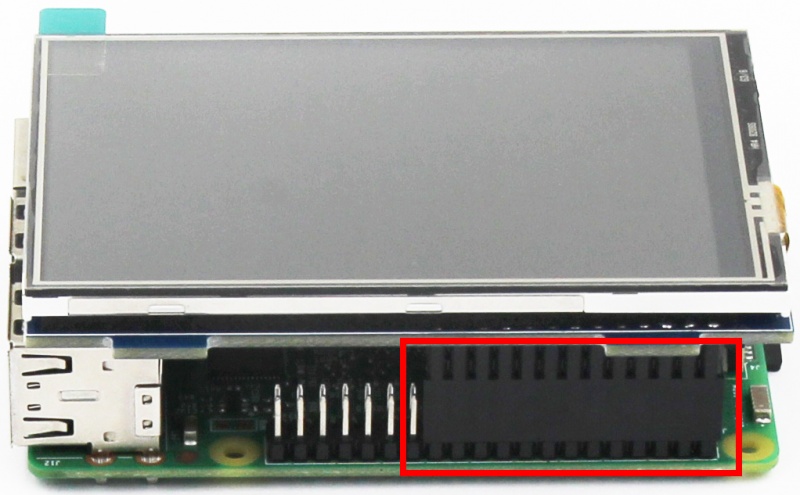

Step 3,Install LCD driver
log in the raspberry pie system with Putty connection to the user command line (initial username: PI password :raspberry) 2) execute the following command (Mouse Right-click can paste the code in Putty):
sudo rm -rf LCD-show
git clone https://github.com/goodtft/LCD-show.git
chmod -R 755 LCD-show
cd LCD-show/
sudo ./MPI3508-show
After executing the above command, the system will restart automatically, and display and touch will be OK.
Method 2: offline installation
Step 1: install the official image of Raspbian/Ubuntu
Step 2, modify the "config.txt"
hdmi_force_hotplug=1
config_hdmi_boost=7
hdmi_drive=2
hdmi_force_hotplug=1
hdmi_group=2
hdmi_mode=87
hdmi_cvt 480 320 60 6 0 0 0
Step 3: insert the SD card into the raspberry pie and connect the hardware
Step 4: power the raspberry, connect the mouse keyboard, and open the terminal terminal terminal on the raspberry pie:
RoboticsBD RoboticsBD RoboticsBD RoboticsBD RoboticsBD RoboticsBD RoboticsBD RoboticsBD RoboticsBD RoboticsBD
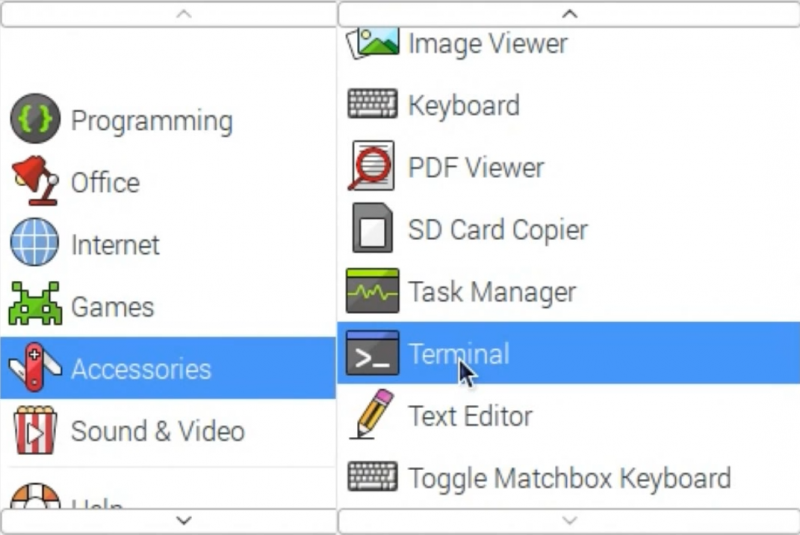
Step 5. Enter the following instructions in the terminal terminal:
cd /boot
cp LCD-show.tar.gz ~
cd ~
sudo tar zxvf LCD-show.tar.gz
cd LCD-show/
sudo ./MPI3508-show
RoboticsBD RoboticsBD RoboticsBD RoboticsBD RoboticsBD RoboticsBD RoboticsBD RoboticsBD RoboticsBD RoboticsBD
RoboticsBD RoboticsBD RoboticsBD RoboticsBD RoboticsBD RoboticsBD RoboticsBD RoboticsBD RoboticsBD RoboticsBD
If you have difficulty installing the driver, or if you still can't use the display properly after installing the driver, Please Try wiki's Configured images. Just need download and write the image into the TF card. DO NOT need any driver installation steps.
RoboticsBD RoboticsBD RoboticsBD RoboticsBD RoboticsBD RoboticsBD RoboticsBD RoboticsBD RoboticsBD RoboticsBD
1 x 3.5inch HDMI Display-B
The latest price of 3.5inch HDMI Display-B in Bangladesh is BDT 3,900 You can buy the 3.5inch HDMI Display-B at best price from our RoboticsBD or visit RoboticsBD Office.
|
Please note that the product information provided on our website may not be entirely accurate as it is collected from various sources on the web. While we strive to provide the most up-to-date information possible, we cannot guarantee its accuracy. We recommend that you always read the product labels, warnings, and directions before using any product. |
|
Product Images are shown for illustrative purposes only and may differ from the actual product. |
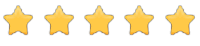
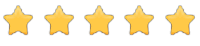
Reference: 0366
১ টি রাস্পবেরি পাই ৩ মডেল বি ১ টি কুলিং ফ্যান কেস রাস্পবেরি পাই এর হিট সিংক রাস্পবেরি পাই এর কমপ্যাটিবল পাওয়ার এডাপটার সুইচ সহ ট্রান্সসেন্ড অথবা স্যানডিস্ক ব্রান্ডের জেনুইন ১৬ জিবি অথবা ৩২ জিবি মেমরি কার্ড প্রি-ইনস্টলড অপারেটিং সিস্টেম সহ।
Reference: 0746
Out of Stock ১ টি রাস্পবেরি পাই ৩ মডেল বি প্লাস ১ টি কুলিং ফ্যান কেস রাস্পবেরি পাই এর হিট সিংক রাস্পবেরি পাই এর কমপ্যাটিবল পাওয়ার এডাপটার সুইচ সহ ট্রান্সসেন্ড অথবা স্যানডিস্ক ব্রান্ডের জেনুইন 32 জিবি অথবা 64 জিবি মেমরি কার্ড প্রি-ইনস্টলড অপারেটিং সিস্টেম সহ।
Reference: RBD-1141
১ টি রাস্পবেরি পাই 4 (Made in UK) RAM: 8GB একসাথে দুটি HDMI মনিটর লাগানো যায়। ১ টি কুলিং অ্যালুমিনিয়াম মেটাল ফ্যান কেস। রাস্পবেরি পাই এর হিট সিংক। রাস্পবেরি পাই এর ইউএসবি -সি পাওয়ার অফিসিয়াল এডাপটার। ট্রান্সসেন্ড অথবা স্যানডিস্ক ব্রান্ডের জেনুইন ৬৪ জিবি মেমরি কার্ড প্রি-ইনস্টলড অপারেটিং সিস্টেম সহ। বিল্ট ইন Wi-Fi & Bluetooth গিগাবিট ইথারনেট...
Reference: RBD-1142
১ টি রাস্পবেরি পাই 4 (Made in UK) RAM: 1GB, 2GB, 4GB, 8GB (পছন্দ করে নিতে পারবেন) একসাথে দুটি HDMI মনিটর লাগানো যায়। ১ টি কুলিং Acrylic ফ্যান কেস। রাস্পবেরি পাই এর হিট সিংক। রাস্পবেরি পাই এর ইউএসবি -সি পাওয়ার এডাপটার সুইচ সহ। ট্রান্সসেন্ড অথবা স্যানডিস্ক ব্রান্ডের জেনুইন ১৬ জিবি অথবা ৩২ জিবি মেমরি কার্ড প্রি-ইনস্টলড অপারেটিং সিস্টেম সহ। বিল্ট ইন...
Reference: RBD-1850
১ টি রাস্পবেরি পাই 400 (Made in UK) RAM: 4GB (Fixed) একসাথে দুটি HDMI মনিটর লাগানো যায়। রাস্পবেরি পাই এর ইউএসবি -সি পাওয়ার এডাপটার সুইচ সহ। স্যানডিস্ক ব্রান্ডের জেনুইন ৩২ জিবি মেমরি কার্ড প্রি-ইনস্টলড অপারেটিং সিস্টেম সহ। বিল্ট ইন Wi-Fi & Bluetooth গিগাবিট ইথারনেট পোর্ট। ২ টি USB 3.0 & ১ টি USB 2.0
Reference: RBD-1060
Perfectly fit on the extruder Noiseless Performance Very low Current consumption Easy to install and connect.
Reference: RBD-0270
AD/DA IO interface : screw terminal 1-WIRE interface : for connecting 1-WIRE devices like DS18B20 Sensor interface : for connecting various sensors 0.96inch OLED : SSD1306 driver, 128×64 resolution, SPI interface Buzzer CP2102 : USB TO UART converter PCF8591 : 8-bit AD/DA converter, I2C interface
Reference: RBD-1145
Version 1.4 HDMI to micro HDMI cable Supports 480i ,480p, 720p, 1080i, 1080p, 1440p resolution Cable Length: 1.5m Color: Black Application: Mulitimedia
Reference: RBD-0274
Brand: Waveshare
5 inch Resistive Touch Screen LCD, HDMI interface, Designed for Raspberry Pi Installation Instruction: http://www.waveshare.com/wiki/5inch_HDMI_LCD Raspbian Image for 5 inch HDMI Diplay with Touch : Raspbian 5 inch HDMI with Touch Download Link
Reference: 0811
Out of stock ১ টি রাস্পবেরি পাই ৩ মডেল বি প্লাস ১ টি কুলিং ফ্যান কেস রাস্পবেরি পাই এর হিট সিংক রাস্পবেরি পাই এর কমপ্যাটিবল পাওয়ার এডাপটার সুইচ সহ ট্রান্সসেন্ড অথবা স্যানডিস্ক ব্রান্ডের জেনুইন 32 জিবি অথবা 64 জিবি মেমরি কার্ড প্রি-ইনস্টলড অপারেটিং সিস্টেম সহ।
Reference: RBD-1596
Good Quality material 96-230Vac operating input range 50,000 hours MTBF Input Current: 0.5A maximum Input Power consumption (no load): 0.075W maximum USB-C connection goes straight into your Raspberry Pi
Reference: RBD-1246
Micro HDMI Male to HDMI Female Gold plated connectors for flawless signal transference CE and ROHS Compliant
Reference: 0746
Out of Stock ১ টি রাস্পবেরি পাই ৩ মডেল বি প্লাস ১ টি কুলিং ফ্যান কেস রাস্পবেরি পাই এর হিট সিংক রাস্পবেরি পাই এর কমপ্যাটিবল পাওয়ার এডাপটার সুইচ সহ ট্রান্সসেন্ড অথবা স্যানডিস্ক ব্রান্ডের জেনুইন 32 জিবি অথবা 64 জিবি মেমরি কার্ড প্রি-ইনস্টলড অপারেটিং সিস্টেম সহ।
Reference: RBD-0740
Fully HAT compatible 40pin GPIO (Unpopulated) Stream and watch Hi-definition video output at 1080P 512MB RAM and Micro SD Slot for OS Tiny Current Draw ~ 140mA at 5V! Mini-HDMI for Video Micro-USB OTG Host for Data and Power Micro-CSI Camera Port On-Board Bluetooth and WiFi. RoboticsBD
Reference: RBD-0939
RGB Backlight Keys Onboard trackpad with all mouse function Left+Right click Gaming keys Operate on inbuilt Rechargeable battery Navigation, Volume Rockers and Home key Portable Pocket Size Plug and Play operation, No drivers needed to install Compatible with all Devices and operating Systems
Reference: RBD-0294
Out of stock RAM: 1GB Processor: Broadcom BCM2837 chipset 1.2GHz Quad-Core ARM Cortex-A53 (64Bit) 802.11 b/g/n Wireless LAN and Bluetooth 4.1 (Bluetooth Classic and LE) Storage : SD/MMC/SDIO Power: 5V / 700mA~3A via micro US
Reference: RBD-1828
Sleek aluminum alloy enclosure Plastic base for excellent Wi-Fi signal strength Easy installation with magnetic removable top Easily accessible GPIO with color-coded pinouts M.2 SATA SSD NOT INCLUDED
Reference: RBD-2119
Interface Type: USB Glass: With Glass Response Time: less than 15ms Size: 22 inch, 10 Touch Point **The product is only available for in-store pickup, we do not ship this product as it is a fragile item. **Product Images are shown for illustrative purposes only and may differ from the actual product.
Reference: RBD-1623
Noiseless Performance Very low Current consumption Easy to install and connect.
Reference: RBD-1971
Brand: DFRobot
Gravity Expansion Board Designed for Raspberry Pi Pico Compatible with a variety of Gravity sensors and modules. Gravity Expansion Board for Pico All pins brought out, no soldering required Additional Communication Ports: Digital IO, Analog IO, I2C, SPI, UART, GDI Note: The product not include Raspberry Pi Pico. Buy Raspberry Pi Pico here. Buy Raspberry...
Reference: RBD-1167
Brand: Waveshare
Resolution:1024 x 600 Display Port: HDMI Touch Type: Capacitive Touch Points:5 points 7-inch IPS screen with a hardware resolution of 1024×600. 5-points capacitive touch control. Using Raspberry Pi, it supports Raspbian / Ubuntu / Kali / Retropie and WIN10 IoT, no need to install any drivers.
Reference: 1047
Out of stock ১ টি রাস্পবেরি পাই ৩ মডেল বি প্লাস ১ টি কুলিং ফ্যান কেস রাস্পবেরি পাই এর হিট সিংক রাস্পবেরি পাই এর কমপ্যাটিবল পাওয়ার এডাপটার সুইচ সহ ট্রান্সসেন্ড অথবা স্যানডিস্ক ব্রান্ডের জেনুইন 32 জিবি অথবা 64 জিবি মেমরি কার্ড প্রি-ইনস্টলড অপারেটিং সিস্টেম সহ।
Reference: RBD-1933
Length: 1M Diameter: 3 mm. Color: Black Material: PE/PVC/ABS
Reference: RBD-1141
১ টি রাস্পবেরি পাই 4 (Made in UK) RAM: 8GB একসাথে দুটি HDMI মনিটর লাগানো যায়। ১ টি কুলিং অ্যালুমিনিয়াম মেটাল ফ্যান কেস। রাস্পবেরি পাই এর হিট সিংক। রাস্পবেরি পাই এর ইউএসবি -সি পাওয়ার অফিসিয়াল এডাপটার। ট্রান্সসেন্ড অথবা স্যানডিস্ক ব্রান্ডের জেনুইন ৬৪ জিবি মেমরি কার্ড প্রি-ইনস্টলড অপারেটিং সিস্টেম সহ। বিল্ট ইন Wi-Fi & Bluetooth গিগাবিট ইথারনেট...
Reference: RBD-1142
১ টি রাস্পবেরি পাই 4 (Made in UK) RAM: 1GB, 2GB, 4GB, 8GB (পছন্দ করে নিতে পারবেন) একসাথে দুটি HDMI মনিটর লাগানো যায়। ১ টি কুলিং Acrylic ফ্যান কেস। রাস্পবেরি পাই এর হিট সিংক। রাস্পবেরি পাই এর ইউএসবি -সি পাওয়ার এডাপটার সুইচ সহ। ট্রান্সসেন্ড অথবা স্যানডিস্ক ব্রান্ডের জেনুইন ১৬ জিবি অথবা ৩২ জিবি মেমরি কার্ড প্রি-ইনস্টলড অপারেটিং সিস্টেম সহ। বিল্ট ইন...
Reference: 0366
১ টি রাস্পবেরি পাই ৩ মডেল বি ১ টি কুলিং ফ্যান কেস রাস্পবেরি পাই এর হিট সিংক রাস্পবেরি পাই এর কমপ্যাটিবল পাওয়ার এডাপটার সুইচ সহ ট্রান্সসেন্ড অথবা স্যানডিস্ক ব্রান্ডের জেনুইন ১৬ জিবি অথবা ৩২ জিবি মেমরি কার্ড প্রি-ইনস্টলড অপারেটিং সিস্টেম সহ।
Reference: RBD-0739
Fully HAT compatible 40pin GPIO (Unpopulated) Stream and watch Hi-definition video output at 1080P 512MB RAM and Micro SD Slot for OS Tiny Current Draw ~ 140mA at 5V! Mini-HDMI for Video Micro-USB OTG Host for Data and Power Micro-CSI Camera Port On-Board Bluetooth and WiFi.
Reference: RBD-0340
Brand: Waveshare
Size: 5″ Resolution: 800×480 Display Port: HDMI Resistive touch control. Support backlight control, more power saving. RoboticsBD
Reference: RBD-0567
Raspberry Pi 3 Model B Raspberry Pi Cooling Fan Case Heat Sink 16GB Class 10 MicroSD with KODI And Addon Installed HDMI Cable Raspberry Pi Power Adapter Raspberry Pi Remote Built in Wifi and Bluetooth OUT of Stock, Legacy Product
Reference: RBD-0568
Fixed focus lens on-board Improved resolution – 8-Megapixel native resolution sensor-capable of 3280 x 2464 pixel static images Supports 1080p30, 720p60 and 640x480p90 video Size 25mm x 23mm x 9mm Weight just over 3g Connects to the Raspberry Pi board via a short ribbon cable (supplied) Camera v2 is supported in the latest version of Raspbian, Raspberry...
Reference: RBD-0168
Compatible With Raspberry Pi Module: T Type GPIO Extension Adapter Dimensions: 72 x 59 x 13 (LxWxH) mm. Pins: 40 Shape: T-Shape
Reference: RBD-0933
10.1 inch resolution(1024x600) TFT Monitor,Clear Screen. Multifunctional Monitor Screen: HDMI/VGA/BNC/USB/AV Input, Dual High-quality Built-in Speakers Support Raspberry Pi & Windows PC Automatically. Built-in Media Player with Remote.
Reference: RBD-1059
This simple case provides tough protection for your raspberry pi along with access to ports High Quality two-piece injection-molded ABS enclosure Click together design, no screws, standoffs or elastic bands required It is easy to use. You just need to click them together after you fix your pi board on it with screws.
Reference: 1076
Quad-Core 64-bit Broadcom 2711, Cortex A72 Processor WLAN 802.11 b/g/n/ac (2,4 + 5,0 GHz) LAN RJ45 10/100/1000 Mbit (Gigabit LAN over USB 3.0) Operating Power 5V@3A via USB Type-C port Dual-Display Micro HDMI Ports which supports H 265 Decode for 4K Video @60p Choose your desire RAM size:
Reference: RBD-1242
6-piece Acrylic case with access to all Ports on pi 4 Compatible for All variant of the Raspberry pi 4 Model B Slot for Cooling Fan Easy to assemble without any Screws or Nut-Bolts Slots to route GPIO and CSI ribbon cable Cut-out for micro SC card at the bottom panel Mounting holes and anti-slip rubber feet at the back.
Reference: RBD-1060
Perfectly fit on the extruder Noiseless Performance Very low Current consumption Easy to install and connect.
Reference: RBD-1309
Input Voltage (V): 100 ~ 280 VAC @50 ~ 60Hz. Input current (mA): 100. Output Power: 5V 3A. Load regulation (%): ±5. Input Plug: 2-Pin EU type. Output Plug: Micro USB Plug. Compatible with: Raspberry Pi B+, 2, 2B, 2B+,3 ,3B+, Zero, Zero W. It has a switch so you can easily power off the device without having to unplug it right from the socket.
Reference: RBD-0654
Single row. 2.54mm pitch. 1 x 40 pins. Through-hole mount. RoboticsBD
Reference: RBD-0347
9 Layer Acrylic stylish case with access to all Ports on Raspberry Pi 3 B/B+ Slot for Cooling Fan Easy to assemble with Nut-Bolts included Slots to route GPIO and CSI ribbon cable Cut-out for micro SC card at the bottom panel. RoboticsBD Note: Cooling fan is not included.